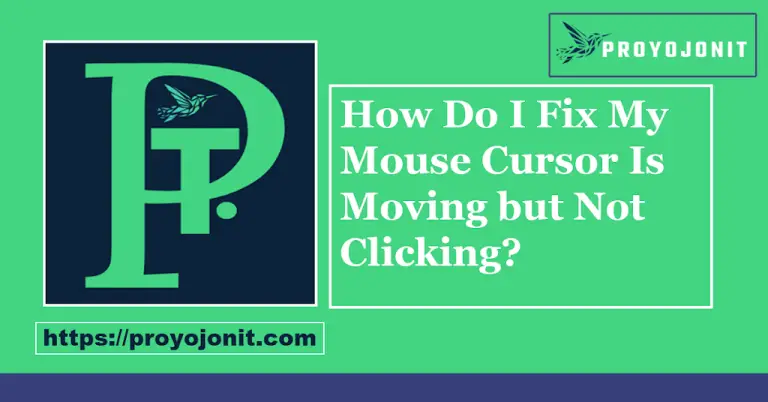How Do I Make My Membrane Keyboard Smoother?
What is a Membrane Keyboard?
Why Does Your Membrane Keyboard Feel Stiff?
- Dust and Debris: Accumulation under the keys can hinder their movement.
- Lack of Lubrication: Without proper lubrication, key mechanisms can become rigid.
- Wear and Tear: Over time, the rubber domes or membranes lose their elasticity.
- Build Quality: Lower-quality keyboards are more prone to stiffness.
How to Make Your Membrane Keyboard Smoother: A Step-by-Step Guide
1. Clean the Keyboard Thoroughly
- Tools Needed: Compressed air, a soft brush, cleaning wipes, or a microfiber cloth.
-
Steps:
- Turn off your keyboard and unplug it.
- Use compressed air to blow away loose debris between the keys.
- Use a soft brush to remove dirt from hard-to-reach areas.
- Wipe the surface with a slightly damp microfiber cloth to remove grime.
2. Apply Lubrication
- Choose the Right Lubricant: Use a silicone-based lubricant or one specifically designed for keyboards. Avoid oil-based products, as they can damage the rubber membranes.
-
Steps:
- Remove keycaps carefully if possible.
- Apply a small amount of lubricant to the contact points of the keys.
- Reassemble the keyboard and test for improved smoothness.
3. Adjust Key Mechanisms
- If certain keys feel particularly stiff, you can gently adjust the rubber dome or membrane under the keys. Ensure they are properly aligned and not overly worn.
4. Avoid Excessive Force
- Pressing keys too hard can accelerate wear and tear. Practice gentle typing habits to prolong the life of your keyboard.
5. Use a Keyboard Cover
- A silicone keyboard cover prevents dust and debris from accumulating. This simple accessory can significantly reduce the need for frequent cleaning.
6. Replace Keycaps (Optional)
- If your keyboard allows it, upgrading or replacing keycaps can enhance both the feel and the smoothness of your typing experience.
Maintenance Tips for Long-Lasting Smoothness
- Regular Cleaning: Clean your keyboard monthly to prevent debris buildup.
- Proper Storage: Cover your keyboard when not in use to avoid dust exposure.
- Ergonomic Typing: Maintain proper posture and typing habits to reduce strain on the keyboard.
- Avoid Eating or Drinking: Keep food and beverages away from your workspace to prevent spills.
When to Replace Your Keyboard
- Keys remain unresponsive even after thorough cleaning and maintenance.
- The rubber domes are significantly worn or damaged.
- You’re looking for a better typing or gaming experience with a mechanical keyboard.