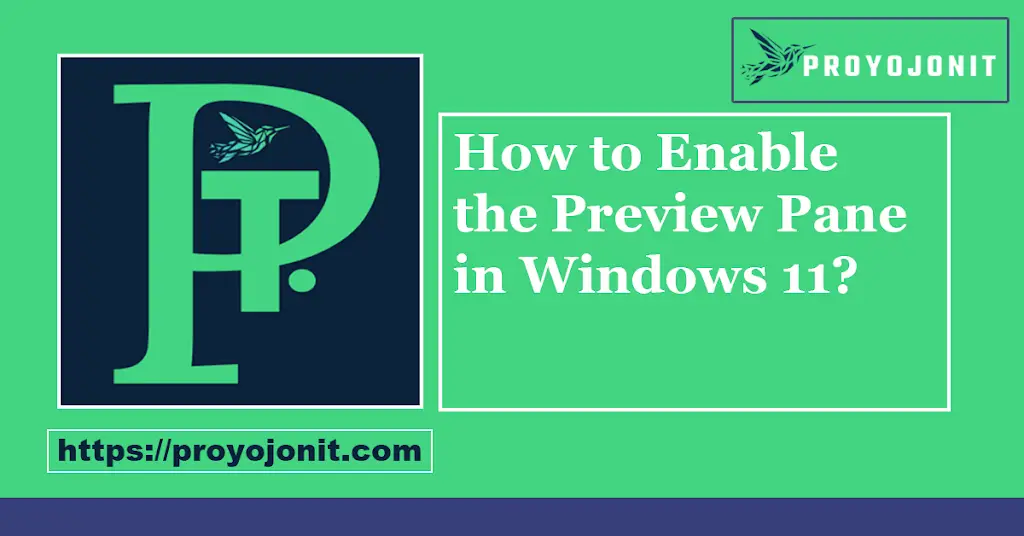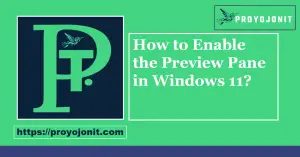How to Enable the Preview Pane in Windows 11: A Step-by-Step Guide
What is the Preview Pane in Windows 11?
Why Should You Enable the Preview Pane?
- Increased Productivity: Preview files instantly without needing to open them in separate applications.
- Quick File Review: View text documents, images, videos, and PDFs with just a glance.
- Enhanced File Organization: Helps you keep track of files and their contents without cluttering your screen.
How to Enable the Preview Pane in Windows 11
Step 1: Open File Explorer
Step 2: Navigate to the ‘View’ Menu
Step 3: Enable the Preview Pane
Step 4: Test the Preview Pane
How to Disable the Preview Pane in Windows 11
- Go back to the View menu in File Explorer.
- Hover over Show and uncheck the Preview Pane option.
Troubleshooting Common Issues with the Preview Pane in Windows 11
Issue 1: Preview Pane Not Showing Content
If the Preview Pane is empty or not displaying your files, ensure that you have the correct file associations set. For example, ensure that your PDF reader or image viewer is properly installed and set as the default for those file types.
Issue 2: Unsupported File Types
While the Preview Pane supports many file types, it doesn’t support everything. Common supported formats include:
- Text files (.txt, .docx)
- Images (.jpg, .png)
- PDFs (.pdf)
- Videos (.mp4, .avi)
If you’re trying to preview a file that’s unsupported, consider converting it into a supported format or use an external program.
Issue 3: Preview Pane Not Working After Windows Update
If the Preview Pane stops working after a Windows update, try restarting File Explorer. You can do this from Task Manager by selecting File Explorer, clicking Restart, and checking again.
Tips to Get the Most Out of the Preview Pane in Windows 11
- Organize Your Files: Group and sort your files by type so you can quickly find and preview the files you need.
- Use Keyboard Shortcuts: Use Alt + P to toggle the Preview Pane on or off quickly.
- Customize File Explorer: Customize your File Explorer layout to fit your needs, such as adjusting columns and sorting files by name, date, or type.
Conclusion: How to Enable the Preview Pane in Windows 11